ASP.NET Web Form Controls - 2

In this section, we will detail frequently used server-side controls.
ASP.NET TextBox is an input control which is used to take user input.
To create TextBox either we can write code or use the drag and drop facility of visual studio IDE toolbox.
The textbox is created by writing the code sample you see.
The Textbox control has some important features.
AccessKey feature is used to set keyboard shortcut for the control.
Text feature is used to set text to be shown for the control.
TextMode feature indicates the type of text to be entered such as password, e-mail.
Readonly is used to make control readonly.
MaxLenght is used to set maximum number of characters that can be entered.
Font feature is used to set font for the control text.
ASP.NET Button control is used to perform events.
It is also used to submit client request to the server.
To create Button either we can write code on or use the drag and drop facility of visual studio IDE toolbox.
You can see the code sample on the screen to create a Button.
ButtonID field refers to the name given to the button and it is the name to be used when checking events on the back side.
ASP.NET DropDownList is a web server control which is used to create an HTML Select component.
It allows us to select an option from the dropdown list. It can contain any number of items.
DropDownList is created by writing the code sample you see.
ASP.NET Label is used to display textual information on the web forms.
It is mainly used to create caption for the other controls like: textbox.
The label is created as you see code.
Text field is the text to be displayed is entered.
ASP.NET RadioButton is an input control which is used to takes input from the user.
It allows user to select a choice from the group of choices.
Radiobutton is created this code sample.
You can see the view of the control created using this code in the web browser.
ASP.NET CheckBox is used to get multiple inputs from the user. It allows user to select choices from the set of choices.
The CheckBox control takes user input in yes or no format. It is useful when we want multiple choices from the user.
To create CheckBox we can drag it from the toolbox in visual studio.
Also it can be created as you seen code.
video txtBrowse more
Exercise Summary
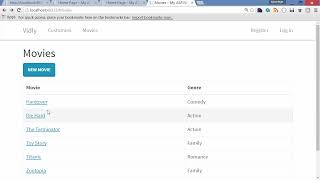
Using Bootstrap Dialog Box

ASP.NET Web Project Working Method and Monitoring
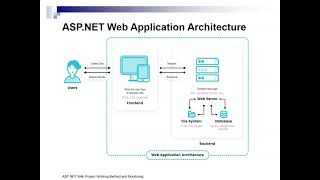
Summary of ASP.NET Core Razor Pages Training

ASP.NET Web Form Controls - 2
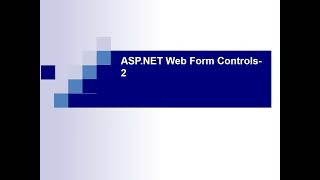
Using Predicate Builder for Filtering Data in .NET Core

Using ASP.Net Core Identity to Add a User

Debugging and Publishing an ASP.NET MVC Application

Creating a Login Form

ASP.NET Status Management
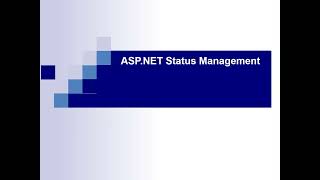
Implementing Pagination in ASP.NET Web API with Entity Framework Code
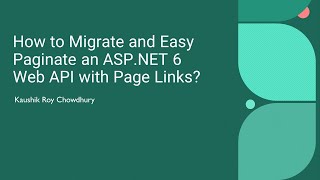
ASP.NET Web Page Optimization-Search Engine Optimization

Creating ASP.NET Web Forms using Visual Studio 2022

What is MVC?

Program File Configuration and Interpretation in ASP.NET Core
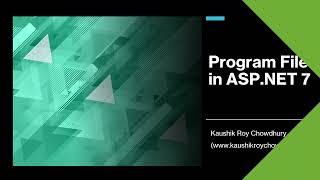
ASP.NET Web Form Controls-3 (Creating Web Pages Structure)

Adding Pagination, Sorting, and Filtering to Customers Table

Using a Pure View Model for Form Initialization
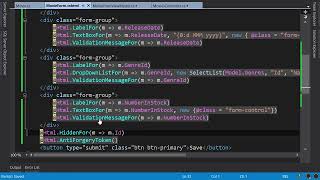
ASP.NET Web Form Controls
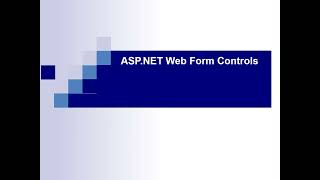
Handling Entity Framework Validation Errors

Implementing Features in the Vidli App

ASP.NET Data Management and Data Link Controls-2
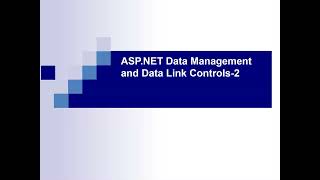
Adding a Delete Link for Each Customer

How to Solve Microsoft SQL Exception Invalid Column Name
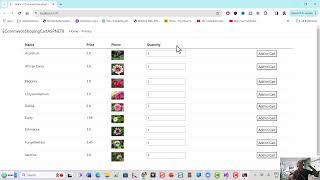
Optimizing click event handling for buttons

Summary of 'Login' Functionality

Partial Views in ASP.NET MVC

Introduction to ASP.NET MVC
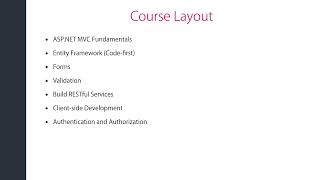
Adding Validation to Movie Form
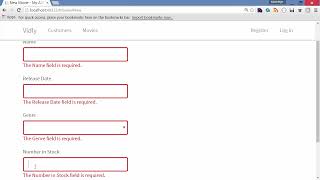
Building APIs with ASP.NET Web API

Two workflows to use Entity Framework

Summary of Text

Summary of the text
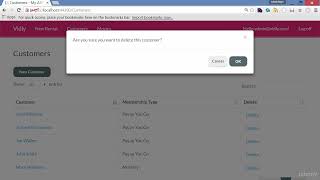
Using AutoMapper for Object Mapping

Creating a Movie Model and Controller in MVC

Welcome to the Ultimate Guide to ASP.NET Core

Preparing the Development Environment

Summary of Text
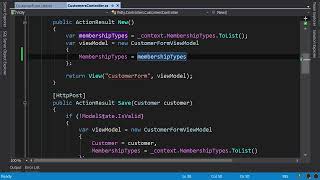
Migrating a Visual Studio Solution to ASP.NET 8

ASP.NET Data Management and Data Link Controls-1

GitHub Repository for Whitley mvc-5
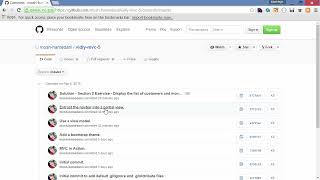
Summary of Student Management System Tutorial

Populating Movies and Genres
